Windbg A Beginner Guide
WinDbg : A Windows Debugging Tool, Beginner Guide
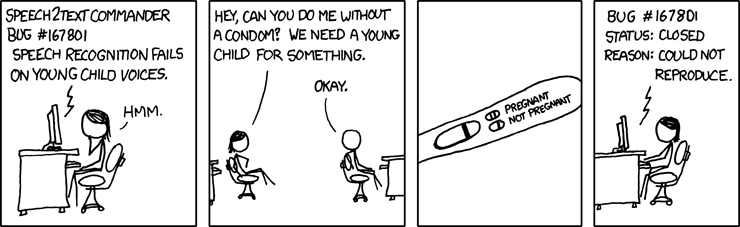 Debugging a bug is always challenging and interesting, but the above comic is way too much
to reproduce the bug. I know, your are laughing, all credits goes to awesome XKCD.
OK, get back to serious business.
Debugging a bug is always challenging and interesting, but the above comic is way too much
to reproduce the bug. I know, your are laughing, all credits goes to awesome XKCD.
OK, get back to serious business.
Windbg is an awesome, multipurpose debugger for Microsoft Windows, distributed on the web by Microsoft. It is very useful tool to debug user applications, drivers and third party software modules. It is always handy whenever there is a need to analyse field issues reported by customer. In ordinary cases, we just request the customer to send the mini dump files (*.dmp) files generated during the software crash and analyse it with matching binaries to find the root of the problem.
Following guidelines will give a guide to jump start with windbg tool.
Step 1: First download the latest Windbg tool from Microsoft’s distribution.
Step 2: Download the DotNet/MFC/VisualC++ symbol files from SymSrv. These symbol files are important for kernel debugging as well as user mode application debugging.
Step 3: Get the Symbol (Private and Public) file for target application
Start using the WinDbg Tool.
- Open the WinDbg
- Open the Crash Dump file generated during the software crash.
- Add Symbol Paths
- .Sympath+ D:\MS\Symbols – Symbol file path for Microsoft windows and DotNet
- .Sympath+ D:\MyApp\Symbols\ – Symbol file path for target application
- Load Symbols
- !sym noisy - adds extra logging to debugger window
- .reload /f - reloads the symbol files again
- lm - list out the loaded modules
- Analyse the Crash Dump contents
- !analyze -v - do the details analysis of crash dump produce crash report with details.
if the !analyse output is not enough, still can do more deeper level debugging, I found following list commands are very useful.
- !Analyze -v - get details debug information
- dv - get the local variable information, private symbols needed
- dt varName - get details of local a local variable
- k - *** Stack trace for last set context - .thread/.cxr resets it
- **~Kn* - List all the stacks for all the threads
- kb - List stack of current thread
- kn - List the stack of current thread
- .frame frameNo - Specify current frame #
- .f+ - set current stack frame to caller of current frame
- .f- - set current stack frame to callee of current frame
- kp - display all parameters to a function call
- kl - hide source line information good when logging a stack trace in case notes
- kb - display first three possible parameters on the stack
- kp - display all parameters to a function call
- kv - display calling convention used
- n - n suffix that outputs frame of reference numbers ( ex. kpn )
- ~k* - Dump stacks for all threads
- dd esp - display memory x86-architecture
- dd - display memory x86 or x64 architecture
- r - Dump All the registers
- !uniqstack - Display all the threads
- ~ - Display all threads
- ~Ns - Set current thread
- !runaway 3 - Display thread time
- q - quit the debugging sessions
- .help - get help message about debugger commands
- .hh command - route to debugger documentation for details information
- .ecxr - switch to current thread context
Hope, this guide might have helped you to get start with windbg quickly. Please provide your feedback if it was useful.
